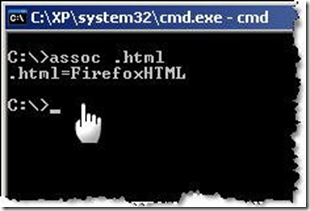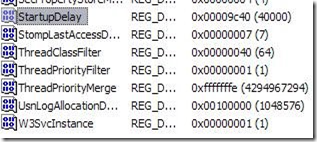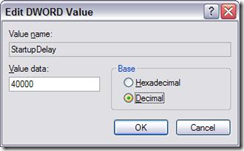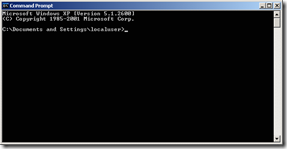Buat kalian para gitaris yang menggunakan bridge ala Floyd Rose di gitarnya, pasti pernah ngerasain sulitnya menyetel gitar kalian. Udah disetel berkali-kali masih aja fals. Kadang-kadang bridgenya malah ngangkang, atau kadang-kadang malah mendelep. Yah begitulah. Keruwetan seperti ini membuat banyak gitaris menjadi “anti” dengan Floyd Rose. Padahal dengan menggunakan bridge model ini, banyak eksplorasi teknik, sound, dan nada yang bisa kita lakukan.
Saya juga pernah ngalamin kayak gitu. Sekarang saya udah paham cara kerjanya, dan pengen sedikit share dengan teman-teman gimana cara menyetel Floyd Rose biar mantap.
THE FLOATING BRIDGE – Basic Info
Guna dari bridge seperti ini sederhana saja, yaitu untuk menaikkan atau menurunkan nada saat kita memainkan tremolo arm/handle. Kenapa nada bisa naik turun? Simple saja sebenarnya. Dengan menggunakan handle, kita sebenarnya memendekkan atau memanjangkan scale dari senar. Saat handle kita turunkan/tekan, kita sebenarnya memendekkan senar. Dan saat handle kita naikkan, kita sebenarnya memanjangkan senar.
Setelah kita paham dengan cara kerjanya, ada baiknya kita mengenal bagian-bagian dari bridge ini. Walaupun terkesan ruwet, sebenarnya jika kita sudah paham, maka akan menjadi mudah banget.
1. Saddle - Sebuah lempengan metal berbentuk agak kotak. Bagian ini bersentuhan langsung dengan senar. Saya biasanya menyebutnya penampang senar.
2. Bas e Plate – Bagian dasar atau utama dari tremolo. Tempat semua bagian terpasang
3. Tremolo arm / Handle – Besi panjang yang kita gunakan untuk menurunkan atau menaikkan nada
4. Post / Studs – Ini berupa besi menonjol yang keluar dari body, tempat base plate bersentuhan langsung. Selalu berjumlah sepasang. Biasanya dilem langsung ke body. Ada bagian dari stud ini yang bisa kita atur ketinggiannya dengan menggunakan kunci L. Gunanya untuk mengatur action, atau ketinggian bridge itu sendiri.
5. Knife Edge – Bagian terpenting dari tremolo. Posisinya lengket dengan base plate. Inilah tempat dimana bridge ini bersentuhan dengan stud.
6. String Holder / saddle block – Sebuah metal kecil berbentuk kotak yang berguna untuk mengunci senar di bagian saddle. Sangat mudah jatuh dan hilang kalo kita gak hati-hati.
7. Clamping Screw – Sekrup yang berguna untuk mengeratkan string holder. Sehingga bisa mengunci senar.
8. Intonation Screw – ini adalah sejenis sekrup yang menghubungkan saddle dengan base plate. Kalo sekrup ini dilonggarkan, kita bisa menggerakan saddle maju atau mundur. Gunanya adalah untuk mengatur intonasi.
9. Locking Nut – Bagian ini tidak terdapat di bridge, melainkan berada di neck. Bagian ini bisa di anggap sebagai “zero fret” alias Fret 0. Pada locking nut terdapat 3 sekrup yang berguna untuk mengunci senar di bagian nut. Supaya tidak mudah fals. Locking nut dan bridge ini kemudian disebut sebagai “Double Locking System” karena mengunci senar di dua bagian yaitu di bagian nut, dan bagian bridge.
10. Fine Tuners – Sekrup yang berguna untuk tuning senar bila 'agak' fals. Kenapa 'agak', karena Fine Tuning ini hanya bisa sedikit saja merubah nada. Mungkin sekitar setengah nada. Fine Tuners dibutuhkan karena jika Locking Nut sudah mengunci bagian nut, maka Tuner dibagian Head gitar sudah tidak berfungsi lagi.
11.Tremolo Block – Sebuah besi besar yang menempel pada bagian bawah base plate. Bagian ini tidak terlihat, karena berada di 'lubang' dalam gitar. Gunanya adalah menghubungkan bridge dengan per/springs
12.Tremolo Springs / Per – Biasanya berjumlah 3 biji. Menurut saya inilah salah satu bagian terpenting dari tremolo. Hal ini akan saya jelaskan nanti. Letaknya di lubang belakang gitar
13. Spring Claw Hook – Sebuah lempengan besi yang menempel di bagian belakang body gitar. Fungsinya menghubungkan springs/per dengan body. Juga merupakan bagian terpenting dari sistem floating bridge ini.
14. Claw Screw – Sekrup yang menghubungkan Spring Claw dengan body gitar.
Gambar Floating Bridge yang original buatan Floyd Rose, dan yang buatan Ibanez.


Agak-agak mirip kan? Memang mirip. Karena Ibanez sendiri emang mengambil desain dari original tremolo. Oleh sebab itu tremolo ciptaan Ibanez itu bisa disebut “Licensed”. Dan karena “Licensed”, Ibanez harus membayar hak paten itu ke Floyd Rose. Mohon perhatikan ada banyak banget “Licensed Floyd Rose” di pasaran. Dan biasanya kualitiasnya jelek banget. Tapi ada beberapa juga yang bagus banget seperti Ibanez Edge Pro, dan Lo-Pro. Atau juga Jackson JT-6 dan JT-590. Ada juga yang buatan Gotoh dan Schaller.
PRINSIP KERJA FLOATING BRIDGE
Untuk bisa menyetel floating bridge dengan mudah, yang paling penting adalah kita memahami prinsip dasar cara kerja floating bridge ini. Kalo udah paham, maka segala-galanya akan gampang. Intinya floating bridge ini harus 'mengambang' dengan sempurna dan balance. Itulah kenapa disebut “Floating” yang dalam bahasa Indonesia berarti mengambang.
Bagaimana sebuah bridge bisa mengambang? Cara kerjanya adalah memanfaatkan tarikan dari senar, dan dari 3 per di bagian belakang gitar. Gaya tarikan dari senar yang sangat kuat [bisa membengkokan kayu atau besi loh, jadi bisa dibayangin kuatnya], diimbangi dengan tarikan 3 [atau lebih] per. Hal inilah yang membuat sebuah Bridge bisa float. Tugas kita cuma mencari balance, atau titik tengah dari posisi floating sendiri aja seperti gambar I. Kalo tarikan senar terlalu kuat, maka bridge akan mengangkang seperti gambar II. Dan kalo tarikan per terlalu kuat maka akan jadi seperti gambar III.

Gambar diatas juga menunjukkan cara kerja Floating bridge. Kalo kita tidak menggunakannya, maka posisinya harus seperti gambar 1. Jika kita ingin menurunkan nada, maka kita menekan Tremolo bar/ handle ke bawah. Hal ini akan membuat bridge mengangkang, sehingga nada menjadi turun. Seperti yang terlihat di gambar II. Sedangkan jika kita ingin meninggikan nada, maka handle nya kita angkat, bridge akan mendelep ke arah body, seperti gambar III.
Hal ini juga menjawab mengapa gitar teman-teman selalu tidak pernah tepat tuningnya saat menggunakan Floating bridge. Ada yang bilang ia sudah menyetel gitarnya berkali-kali tapi nadanya selalu turun setengah ia sampai frustasi. Hal ini disebabkan posisi bridge tidak balance dan berada di posisi gambar II. Ada lagi yang bilang nadanya selalu naik setengah dan gak pernah bisa tepat. Itu juga karena Bridge berada di posisi gambar III.
Sekarang gimana caranya supaya bridge selalu di posisi yang balance? Baca aja terus ya.
WORKING ON THE BRIDGE
Setelah paham dengan prinsip dasar kerjanya, maka kita sekarang bisa ke langkah utama. Yaitu menyetel Floating bridge. Menyetel adalah termasuk mengganti senar, mengatur action [jarak ketinggian senar dari fretboard], mengatur intonasi, mengatur angle [sudut] tremolo, dll. Beranikan diri kamu untuk mencoba sendiri langkah-langkah ini, karena akan membuat kamu semakin 'dekat' dengan gitar kamu. Kalo gagal, ya bawa aja ke orang yang bisa nyetel. Yang penting kamu mencoba dulu. Ok?
MENGGANTI SENAR
1. Buka kuncian di bagian locking nut dengan menggunakan Allen Wrench, alias Kunci L ukuran 3mm
2. GANTI SENAR SATU DEMI SATU. Jangan langsung mencopot semuanya. Mulailah dengan senar E lebih dulu. Bisa senar 6 atau senar 1. Pertama-tama longgarkan dulu senar dengan cara memutar tuner yang ada di head. Setelah itu buka kuncian senar/string holder yang ada di saddle dengan cara longgarkan Clamping screw menggunakan Allen wrench.
3. Potong bagian “Ball” dari senar baru dengan tang atau pemotong senar. Pastikan kamu hilangkan bagian tebal dibagian senar itu. Ini supaya memudahkan penguncian di bagian saddle.
4. Masukkan senar yang baru dipotong itu ke string holder di saddle. Lalu kunci string holder dengan cara eratkan lagi Clamping Screw. Usahakan seerat mungkin.
5. Masukkan ujung senar yang tidak dipotong melewati Locking nut, lalu masukkan ke lubang tuning keys di head. Pada saat memasukkan senar ke lubang itu, sisakan senar beberapa senti. Jangan masukan semua. Dan jangan masukkan senar terlalu dalam sehingga tidak ada lagi senar yang tersisa.
6. Setelah itu setel senar dengan menggunakan tuning keys. Jangan khawatir jika nanti tuningnya berubah dikit. Yang penting usahakan tuningnya sesuai dulu dengan yang seharusnya. Saya sarankan untuk menggunakan electric tuner.
7. Ulangi semua langkah diatas untuk seluruh senar
TUNING THE TREMOLO
Sekarang setelah semua senar terpasang, dan sudah kamu setel nadanya sesuai standar {EAGDBE], kamu akan kaget ketika tahu bahwa nadanya akan berubah lagi. Ada hal penting yang jarang dilakukan para gitaris ketika memasang senar baru, yaitu Stretching. Yang saya maksud adalah string stretching. Yaitu proses “pelemasan” senar, yang bertujuan agar ia bekerja sempurna. Sama kayak tubuh manusia yang mau berolahraga atau beraktivitas, maka sebelumnya kita harus 'stretching' dulu, biar gak keseleo. Begitu juga senar. Sebelum senar-senar itu mengalami 'penganiyaan' oleh permainanmu, mereka harus di-stretch dahulu biar gak keseleo.
Proses stretching ini sederhana sebenarnya, tapi bisa memakan waktu yang lama karena harus dilakukan berulang-ulang, sampai benar-benar sempurna. Lamanya stretching sampai sempurna tergantung dari mereka dan type senar yang kamu gunakan. Bahkan ada senar yang butuh stretching sampai 24 gak stabil-stabil. Kita bisa menyebutnya sebagai senar ababil. Hehe.
Tidak dilakukannya proses stretching ini adalah penyebab utama gitar kamu sering tidak stabil tuningnya alias sering fals. Apalagi jika gitar kamu menggunakan floating bridge yang secara langsung menggunakan daya tarik senar dalam prinsip cara kerjanya. Ini membuat tarikan senar semakin kuat. Berbeda dengan fixed bridge [lawannya floating bridge], yang anteng aja tertanam diatas body. Tidak membutuhkan tarikan senar dalam prinsip kerjanya.
Saya melakukan stretching senar dengan cara yang gampang aja. Saya memulai dari senar 6. Setelah saya tune ke E, saya akan menekan jari tangan kiri saya di fret. Fret mana saja boleh. Setelah itu saya akan menarik senar dengan menggunakan tangan kanan, seperti gambar ini.

Ketika menarik-narik, tangan kiri saya akan pindah-pindah fret. Ke fret mana aja secara maju mundur. Tangan kanan saya juga begitu. Inilah yang saya sebut proses stretching. Lakukan sekitar 20 detik. Lalu cek nada kamu di electric tuner, pasti akan berubah, biasanya nadanya akan turun jauh di awal stretching. Jika turun, maka naikkan lagi ke nada aslinya. Lalu stretching lagi. Pasti nadanya akan turun lagi. Tapi kali ini turunnya gak akan sejauh yang pertama. Lakukan terus menerus sampai titik dimana kamu lakukan stretching dan kamu ngecek nadanya udah gak berubah lagi. Saya sendiri akan memastikan jika sampai 3 kali stret nadanya udah gak berubah, maka selesailah proses stretching itu. Itu artinya senar kamu udah stabil.
Lakukan langkah stretch itu ke semua senar yang ada. Jangan bosen, karena kadang butuh waktu yang lama agar senar bisa stabil. Kita sedang bersentuhan langsung dengan ilmu fisika, ilmu kimia, dan ilmu matematika saat kita bergitar-ria, maka harus sabar.
Setelah kamu yakin semua senar udah sempurna, jangan kaget juga kalo tuning masa agak fals juga. Sampai di proses ini maka kamu akan berhadapan dengan hukum “tarik-menarik” antara senar dan per yang ada dibelakang gitar. Kalo kamu nyetel satu senar menjadi rendah, maka nada senar lainnya akan naik. Jika kamu nyetel nada senar kamu tinggi, maka nada senar lainnya akan naik. Itu adalah karena daya tarik menarik antara senar dengan per.
Kalo kamu nemuin hal seperti ini, kita bisa sedikit mengakali ini dengan langkah berikut:
1. Ingat istilah ini, Flat=lebih rendah dikit, Sharp=lebih tinggi dikit
2. Pastikan fine tuner di bridge masih diposisi tengah-tengah
3. Tune semua senar sesuai pitch yang diingatkan [standar pitch: EADGBE, atau drop D, dll]
4. Saat kamu sudah menyetal seluruh senar sesuai pitch, cek lagi senar 6. Dia pasti akan berubah. Jika berubahnya Flat, maka ulangilah lagi proses tuning. Kali ini tune senar E, A, D, G, B sedikit Sharp, tapi untuk senar 1, tune lah sesuai pitch. Hal ini sebagai kompensasi atas hukum tarik menarik senar dan per ini.
5. Setelah berhasil biarkan gitarmu dalam semalam dan jangan di kunci dulu di locking nut nya. Perhatikan jika tuningnya berubah lagi, kamu mulai lagi proses tuningnya.
Rasanya susah banget ya urusan dengan floating bridge, tapi hasilnya bisa asik kalo kamu sabar. Dengan sedikit latihan, dan menggunakan akal serta logika, maka kamu pasti bisa.
TREMOLO ANGLE
Sekarang gitarmu udah tune. Jangan khawatir jika masih turun-turun dikit. Memang begitulah floating bridge. Nah kalo semua langkah diatas udah kamu lakukan, sekarang cek posisi floatingnya. Apa terlalu ngangkang seperti gambar II diatas, atau terlalu mendelep seperti gambar III. Kalo terlalu ngangkang atau mendelep akan membuat susah dituning, dan juga susah memainkan teknik-teknik tremolo bar, karena posisi naik atau turunnya menjadi terbatas. Kalo bridgemu posisinya seperti gambar II, maka jarak jangkauan nada turun [down-nya] yang bisa kamu lakukan dengan handle akan terbatas. Sedangkan jika posisi bridgemu seperti gambar III, maka jarak jangkauan nada naik [up-nya] yang menjadi terbatas.
Untuk mengatur angle ini gampang saja, kita tinggal mengatur per yang ada di belakang gitar. Dengan cara melonggarkan atau mengeratkan 2 buah Claw screw yang menempel di body. Seperti di gambar ini:

Nah sekarang perhatikan kalo bridge kamu ngangkang, maka kamu harus mengeratkan sekrup, seperti
gambar ini.

Tapi jika bridge kamu mendelep, maka kamu harus melonggarkan sekrupnya seperti gambar ini.


Lakukan ini dengan perlahan, karena perputaran sekrup sedikit aja akan merubah angle secara drastis.
Kalo udah, pastikan bridgenya berada di posisi balance seperti ini gambar ini.


Posisi ini juga dikenal dengan sebutan “Zero Point”.
Hal yang harus kamu ingat adalah bahwa, setiap kali kamu mengganti senar, baik mengganti merek, maupun mengganti ukuran, maka angle bridge bisa aja berubah. Maka siap-siap aja kamu harus selalu ngatur angle, setiap ganti senar.
ACTION
Action dalam dunia pergitaran, adalah jarak ketinggian senar dari fret. Contohnya seperti ini.

Kalo action kamu ketinggian, maka mainmu gak akan nyaman, dan susah untuk main speed. Tapi banyak juga loh gitaris yang suka actionnya tinggi. Stevie Ray Vaughan, dan Yngwie Malmsteen contohnya.
Sebaliknya, kalo action di gitar kamu kerendahan, maka akan terjadi fretbuzz. Atau di sini istilah 'ngepret'. Ada suara berdengung atau berdecit gak enak saat kamu main gitar kamu. Tapi ingat, sedikit fretbuzz gak akan 'melukai' kita kok. Ketika frtbuzz itu terdengar di ampli, membatasi sustain, atau bahkan mematikan nada, saat itulah baru kita harus memperbaikinya. Kalo gak, ya biarin aja.
Cara mengatur action gampang aja di floating bridge. Untuk meninggikan action, kamu tinggal melonggarkan [diputar melawan arah jarum jam] tremolo stud dengan menggunakan kunci L ukuran 3 mm. Sedangkan untuk merendahkan action kamu tinggal mengeratkan stud, alias diputar searah jarum jam. Perhatikan bahwa dengan sedikit memutar saja, kamu udah merubah banget actionnya. Jadi pelan-pelan dan jangan terlalu banyak mutarnya. Ingat juga, bahwa kamu harus memposisikan kedua stud di posisi yang 'hampir' sama tinggi. Kenapa 'hampir'? Karena ketebalan senar berbeda. Ketebalan senar 6 berbeda dengan senar 1. Oleh sebab itu biasanya stud yang atas biasanya lebih tinggi dikit dari stud yang bawah. Untuk memudahkan kamu mencari stud, ini saya kasih gambar .

SEDIKIT TENTANG FRETBUZZ
Dalam “pencarian abadi gitaris terhadap low action”, kita sering banget nemuin fretbuzz. Dan fretbuzz ini gak cuma lahir dari terlalu rendahnya stud. Tapi juga ada beberapa faktor, seperti posisi nut yang terlalu rendah [akan mengakibatkan fretbuzz di fret-fret awal seperti fret 1 sampai 3], atau bisa juga disebabkan oleh neck yang bengkok, atau juga karena ketinggian fret yang gak rata.
Saya sendiri pernah punya masalah dengan fretbuzz, dan saya nyari-nyari banget penyebabnya apa. Ternyata penyebabnya lebih dari satu. Penyebabnya bisa SEMUA. Awalnya setelah saya menyetel action dengan rendah, saya menemukan fretbuzz di fret 1 dan 2. Saya menyimpulkan bahwa neck saya mungkin bengkok. Ternyata setelah necknya di tracking [diluruskan] dengan mengatur truss rod, fretbuzz itu masih sedikit kerasa.
Saya kemudian menyimpulkan bahwa Nut saya kurang tinggi. Maka saya kemudian mengganjal nut dengan shim [ganjalan] setebal 1mm. Voila, akhirnya fretbuzz itu hilang. Untuk beberapa detik saya berbahagia, karena fretbuzznya hilang semua saat saya bermain di fret mana aja.
Tapi begitu saya menarik handle ke posisi up, fretbuzznya muncul dan malah parah banget, membuat semua nada langsung mati. Saya pikir mungkin karena actionnya kerendahan. Tapi setelah diingat-ingat, rasanya gak mungkin. Karena gitar-gitar saya sebelumnya semuanya actionnya rendah, dan gak bermasalah saat saya bermain handle. So, kesimpulan akhir jatuh pada ketinggian fret. Mungkin salah satu kawat fret ada yang copot, alias tidak tertanam dengan sempurna. Saya lalu melakukan proses 'sanding', alias menggunakan kertas gosok untuk menghaluskan semua fret. Dan, hidup kemudian menjadi sempurna. If you know what I mean,,,,
Satu hal yang penting, proses seperti pengganjalan nut, tracking truss rod, atau sanding fret, itu sebaiknya dilakukan oleh orang yang sudah berpengelaman. Karena proses ini jika tidak dilakukan dengan sempurna, akan merusak gitar kesayangan kamu. Kalo kamu memutuskan untuk melakukannya sendiri, saya sarankan untuk berhati-hati. Lebih baik lagi kalo kamu sebelumnya melihat gimana cara orang yang berpengalaman melakukannya. Dengan begitu kamu bisa melihat prosesnya secara langsung. Bisa juga kamu liat video-videonya di youtube. Saya sendiri melakukan banyak cara untuk bisa melakukannya. Banyak membaca artikel, download video di youtube, banyak bertanya, dan melihat sendiri luthier berpengalaman melakukannya. Beranikan diri kamu untuk melakukan hal-hal baru.
MENGATUR INTONATION
Saya udah pernah membahas Intonation di artikel-artikel sebelumnya. Dan rasanya saya gak perlu menjelaskan apa itu intonation, dan hukum fisika di belakangnya [trust me, I could. I just don't want to. :p]. Intinya, kamu harus mengatur intonation kamu jika, ada nada yang fals saat kamu menekan nada di fret, sedangkan jika kamu tidak menekan nada [alias open string], nadanya sesuai pitch semua, alias tidak fals.
Cara paling gampang untuk mengecek apakah intonation kamu udah benar adalah dengan langkah sebagi berikut:
1. Siapkan electric tuner
2. Setel senar berdasarkan pitch. Ambil contoh kita nyetel senar 6. Bunyikan senarnya, lalu setel pitchnya sampai nada E. Sudah? Mantap.
3. Jika sudah pas pitchnya di E, coba bunyikan nada di fret ke 12 di senar 6 tadi. Perhatikan apakah nadanya turun atau naik. Kalo tidak ada yang berubah, berarti intonasi kamu sudah beres. Kalo nadanya ternyata lebih sharp atau flat, maka ikutilah gambar dibawah ini.

4. In case kalo kamu gak ngerti maksud gambarnya, cek nada di fret ke 12. Kalo nadanya naik alias sharp, berarti kamu harus menggeser saddle ke belakang. Caranya dengan melonggarkan dulu Intonation screwnya. Setelah itu geser saddle ke belakang. Sedikit aja. Lalu kencangkan lagi intonation screw. Cek lagi nadanya di tuner, dengan membunyikan senar 6 di fret 12. Apakah udah sesuai pitch?. Lakukan sampai nada saat open string dan saat fret ditekan udah benar-benar sama.
5. Begitu juga kalo nadanya turun, alias flat. Berarti kamu harus menggeser saddle ke depan. Caranya? Sama dengan yang diatas.
6. Ulangi semua langkah diatas ke semua senar.

PENYEBAB TIDAK STABILNYA TUNING
Nah, sekarang kamu sudah melakukan semua langkah yang bisa kamu lakukan untuk membuat gitar kamu nyaman. Jika gitar kamu fals, maka secepatnya kamu harus mencari penyebabnya. Hal-hal yang saya sebutkan diatas, adalah hal-hal yang umumnya bisa dilakukan sendiri oleh para gitaris. Di luar itu, kamu mungkin harus membawa gitar kamu ke luthier [pengrajin gitar] berpengalaman, atau membeli spare part baru. Atau yang lebih parah lagi, membeli gitar baru.
Berikut ini adalah contoh kasus-kasus yang membuat gitar kamu selalu tidak stabil tuningnya alias sering fals;
1. Senar yang tidak di-stretch dengan baik. Ini adalah hal yang paling utama kenapa gitar sering fals
2. Loose Nut – alias locking nut nya lupa dikunci. Tapi hati-hati jangan terlalu memaksa mengunci, karena bisa merusak nut, dan bahkan necknya sendiri. Kesalahan utama para pemula adalah mereka mengira dengan mengunci erat Nut mereka, tuningnya akan stabil. Padahal banyak banget faktor yang menentukan.
3. Nut yang sudah aus – karena mungkin pemakaian yang terlalu lama, Nut pad, beserta penguncinya bisa aja aus. Karena aus, maka senar tidak bisa terkunci dengan rapat
4. Sekrup Neck yang kurang kencang. Ini bisa membuat neck gitar bergeser dikit, dan sedikit merubah tuning
5. Saddle yang longgar – Bisa aja intonation screw yang berfungsi mengunci saddle agak longgar. Coba gunakan jari kamu untuk menggoyang-goyangkan saddle. Kalo goyanganya banget [kayak penyanyi dangdut], maka kamu harus mengeratkan intonation screw.
6. Terganggu oleh bagian lain – Kadang mungkin ada bagian dari gitar yang fungsinya gak maksimal karena terganggu bagian lain. Gambar dibawah ini menunjukkan ujung bridge yang bersentuhan dengan pickguard, sehingga menggangu kerja bridge tu sendiri.
7. Knife edge yang aus – Ini adalah hal yang serius, Karena Knife edge sendiri adalah bagian terpenting dari sistem floating bridge. Knife Edge adalah satu-satunya pijakan yang harus menerima 'hukum daya tarik menarik' antara senar dan per. Jadi tugasnya berat banget. Dalam beberapa tahun, knife edge bisa jadi aus, bahkan rusak sama sekali. Merek dan harga sebauh floating bridge, juga menentukan seberapa kuatnya Knife Edge ini. Beberapa yang buatan Ibanez malah memiliki Knife edge yang bisa diganti kalo sudah aus. Untuk merek lain, tidak ada cara lain, selain membentuk ulang knife edge ini dengan menggunakan 'steel file' [sejenis tatahan atau pahat]. Kalo udah benar-benar rusak, sayangnya kamu harus beli bridge baru.
8. Senar yang udah karatan
Kayaknya itu kira-kira contoh kasus yang saya tahu. Kayaknya masih banyak lagi deh contoh kasus yang lain, tapi belum pernah saya temui secara langsung. Kalo ada, akan saya tambahkan di artikel ini lagi nanti.
Oke deh, saya harap artikel ini berguna buat kamu-kamu yang menghadapi masalah dengan floating bridge kamu, atau bagi kamu yang baru mau mencoba menginstall floating bridge di gitar kamu. I'll be back with many interesting and informative articles. Stay tuned,,,,,,
+++++di ambil dari blognya Norman Daorte Tolle+++++++++++++++++++++++++